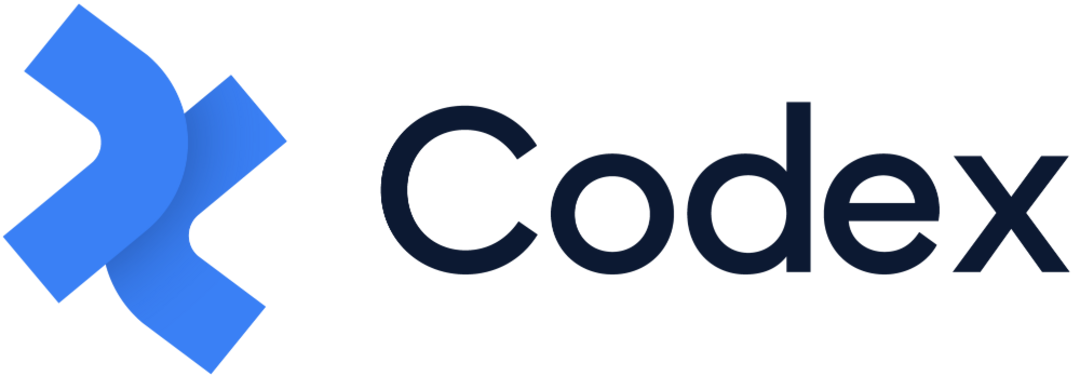Content Views
The Content View is a site-level feature in Codex that enables the creation of a view with specific entries for various purposes, primarily for easy access to entries.
There are two types of content views in Codex: Personalized Views and Shared Views.
Personalized Views are created for personalized use, where users can select the entries they want to add to a particular personalized view. In Codex, all organization members have access to personalized views, allowing them to create and customize their own viewing preferences.
Shared Views are created mainly by members of the organization who have permission under Content permissions to create a view with entries.
Note that once a view's type is set to "Personalized View", it can be updated to a "Shared View" or vice versa, provided that the user has the appropriate permissions.
Personalized and Shared Views are displayed in the left-side menu under the "Entries" link. They can be grouped into different groups of views or placed at the same level as groups of views.
Managing Shared Views
The "Manage Shared Views" option is located under the Content permissions section. This permission is only applicable to the sites specified in the rules outlined above.
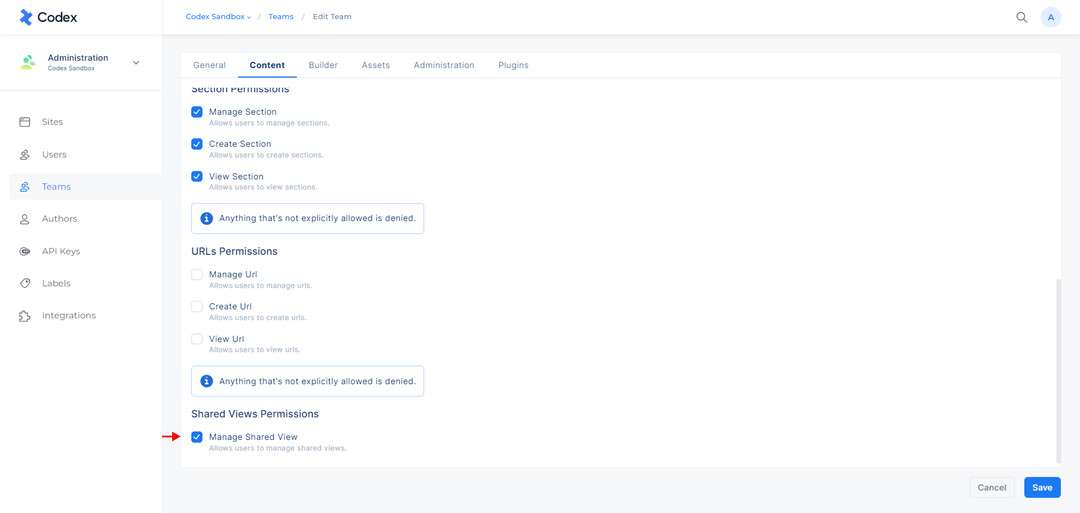
"Manage Shared Views" option under the Content permissions
Members who have been granted permission to "Manage Shared Views" can perform the following actions:
Create Shared Views
Update existing shared views that have been shared with them (i.e., update filters)
Update existing shared views that have been shared with them (i.e., add/remove teams) from the view
Note that users without the respective permission to shared views can add additional temporary filters but should not be able to change the view.
The shared views will be displayed on the left side menu to all team members who have been added to the relevant shared view.
Creating a new Content View
To create a new Content View, follow these steps:
Navigate to the site where you want to create the new Content View.
At the top of the entries listing, filter the entries you want to create the content view from. (Learn more on "Searching and Filtering the Entries" resource)
Click on the "Save this view" button located at the top of the entries page.
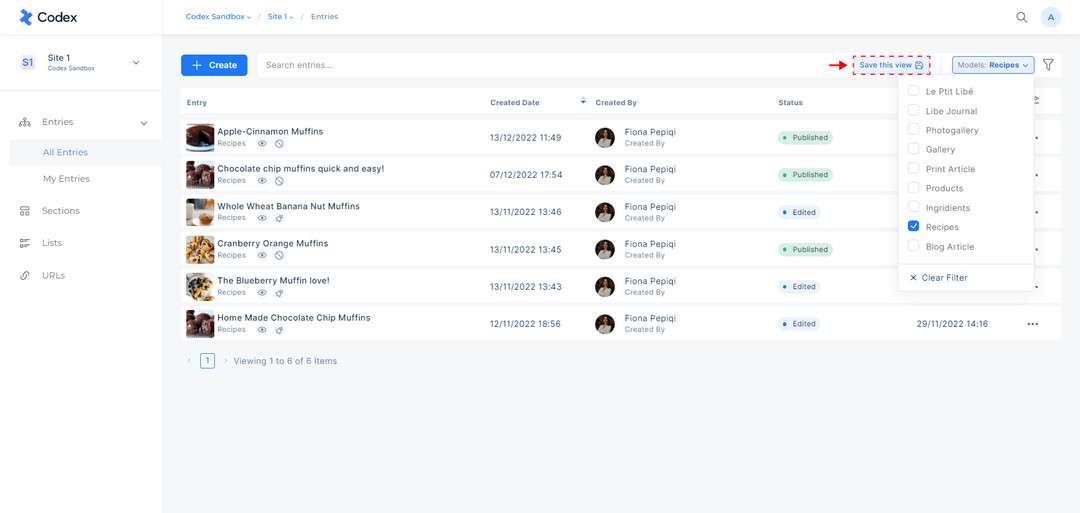
"Save this view" button at the entries page
A new modal will open where you can enter the Name of your content view.
The "Use or create a new group" option allows users to create a new group to which the current content view will be added, or to select an existing group from the dropdown menu where the chosen content view will be included. This option is available but not mandatory. Content Views not added to a Group of Views will be listed at the same hierarchical level as Groups of Views.
In the "Share with" option, select whether you want your content view to be personalized or shared.
"Only me" allows you to create a personalized view.
"Teams" allows you to create a shared view by selecting the teams with which you want to share.
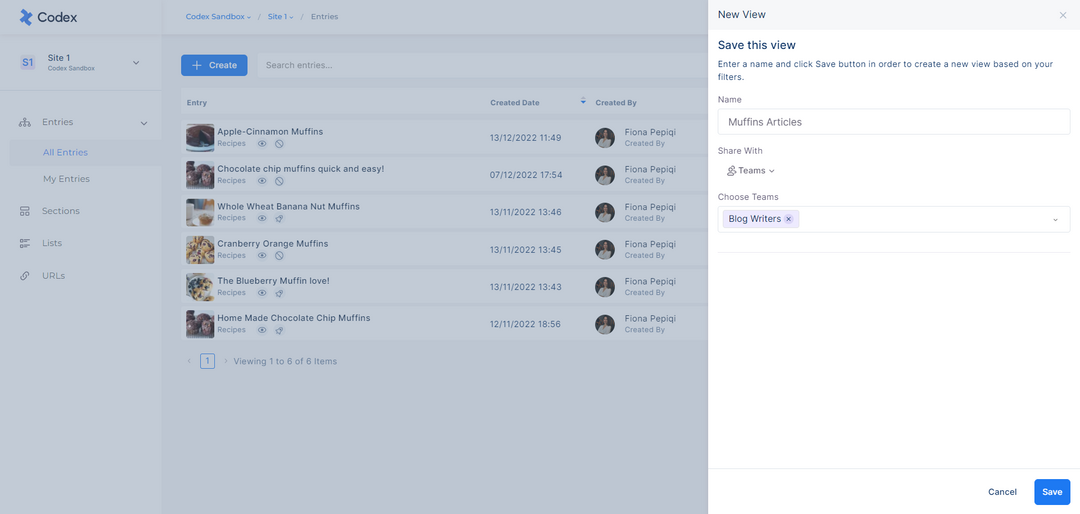
Editing and saving the Content View modal
After selecting the desired options, click on the "Save" button at the bottom of the modal.
The saved content view will appear on the left side menu.
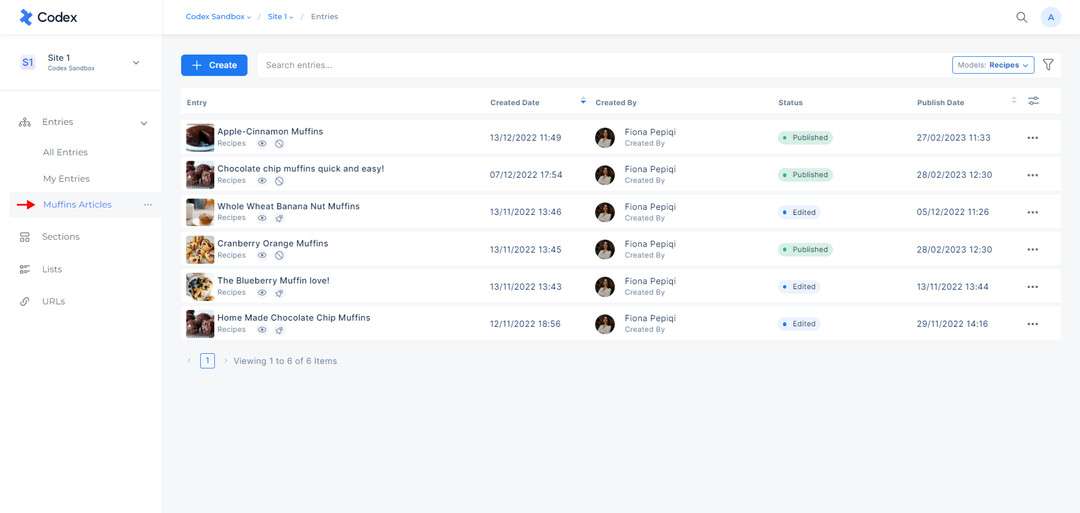
The Content View on the left side menu
Managing Groups of Views
A Group of Views refers to a collection of Content Views organized for various purposes based on the needs and preferences of users. For instance, you can create a group of views named "Recipes" which could include content views such as "Healthy Recipes" and "Cake Recipes".
A group can comprise both Personalized Views and Shared Views, with visibility determined by the teams associated with the content views. This arrangement allows both types to be part of the Group of Views. However, Personalized Views are visible only to their creators, while Shared Views are accessible to the team members they are shared with.
A Group of Views can be created only when a new Content View is being established, and the newly created Content View will be automatically added to it. Once created, a group of views cannot be edited, managed, or directly deleted. It will be automatically deleted only after all its content views have been either deleted or removed from the group.