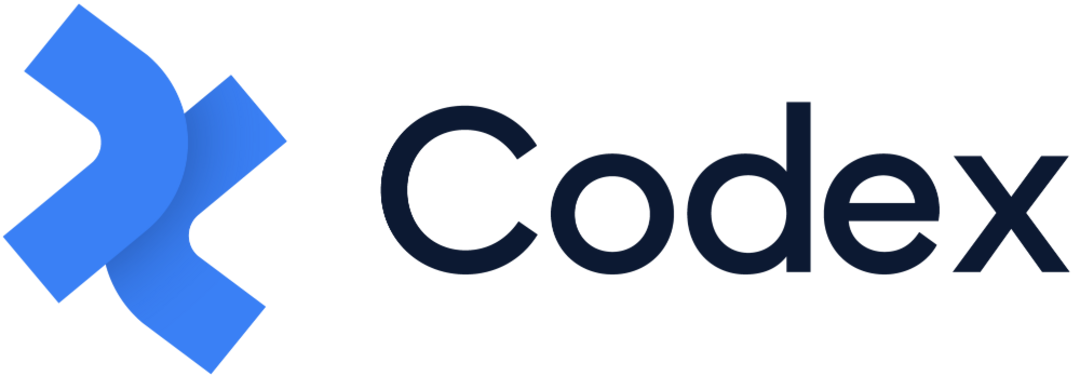URLs
In Codex, you have the ability to create, manage, and delete URLs for specific entries and sections at the site level in your organization if you have the necessary permissions assigned to your team membership.
URLs are the unique addresses assigned to specific pages of a website, enabling users to access them via the internet.
URL Listing Dashboard
To access the URLs of a site in your organization in Codex, navigate to the site and click on the "URLs" link located in the left side menu. This action will direct you to the URL Listing Dashboard, where a comprehensive list of all generated URLs for entries and sections can be found. The list includes the following details:
Entity: The title of the entry or section.
Type: The type of URL, either section or entry.
URL: The link or path of the section or entry, which appears after the main domain (e.g., /sports).
URLs can be categorized into two types:
Custom URLs: These are manually created in the URL management page and are associated with the entity title. (This is displayed under the entity title)
Non-custom URLs: These are created in the Tag fields when editing the entries.
Hovering the mouse over the URL of a specific entry or section will reveal two quick actions:
Preview URL: A redirect link to the preview URL, opening in a new tab.
Copy URL: Allows you to copy the URL to the clipboard for use in other areas.
Additionally, hovering the mouse over the entity name of an entry will display a quick "View" action to open the slide modal, allowing you to quickly view the content of the entry.
On the last column of the listing dashboard, the quick actions are represented by three dots, which provide access to the following options:
Edit option: Allows you to modify the URL of the entry or section.
Delete option: Enables you to remove the URL entirely.
Please note that only Custom URLs have the Delete button in the quick actions and can be removed from the URL Management page.
At the top of the URLs Listing Dashboard is a search bar, enabling you to search for any URL within your site. Additionally, to the right of the search bar is a filter icon, which allows you to filter by entity type, either section, entry, or redirection URLs.
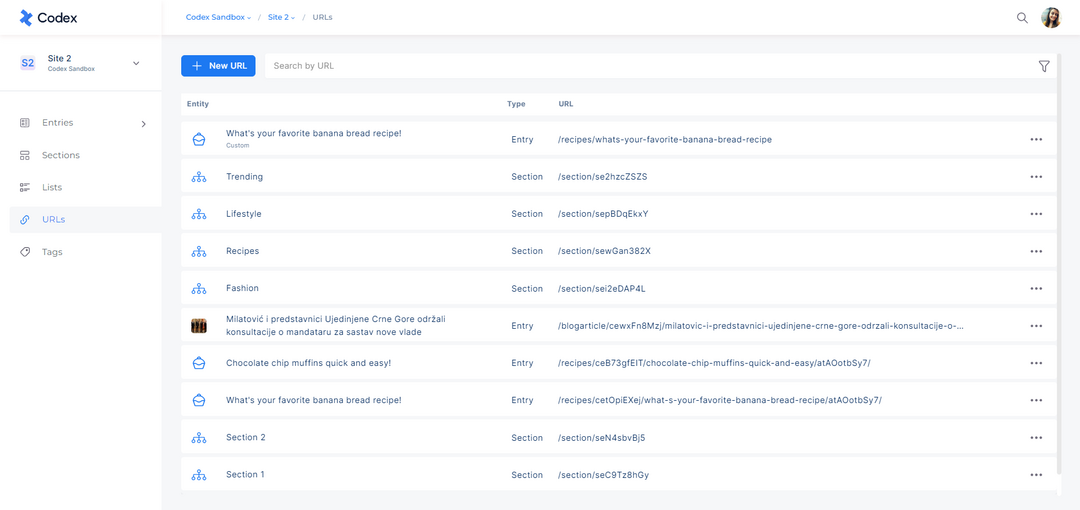
URL Listing Dashboard
Creating a new URL
To create a new URL, follow these steps below:
Navigate to the site where you wish to create the new URL.
Click on the "URLs" link located in the left side menu.
At the top of the URL management page, click on the "+ New URL" button.
A new modal will appear with various fields and options to fill in:
In the "Create URL" field, enter the URL after the main domain (e.g., mydomain.com/mysection/myentry).
Select either "Entry" or "Section" depending on the type of content the URL will link to.
Use the "Redirect to" dropdown menu to choose the entry or section that you want the selected URL to redirect to.
If you switch the "Redirect to" toggle, select an existing URL and choose one of the following status code options:
301 - Permanent: Resource moved permanently
302 - Temp: Resource temporarily moved
410 - Gone: Resource no longer available
Click on the "Save" button to save the URL.
The newly created URL will be displayed in the URL management page.
In Codex, you can create URLs for entries and sections at the site level. Additionally, you can create URLs for authors at the organization level. To learn more about creating Author URLs, please refer to the Authors resource.
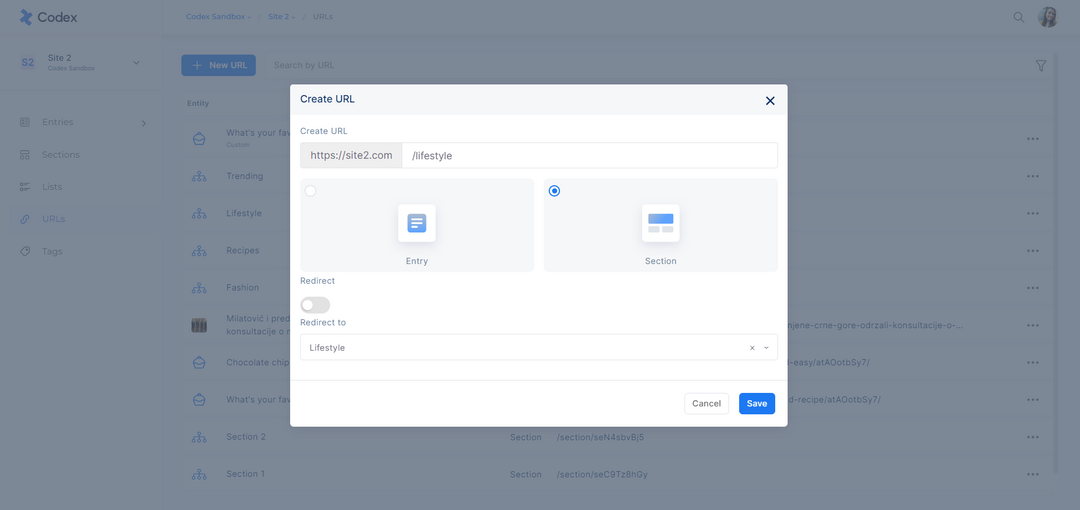
Creating a New URL for Section