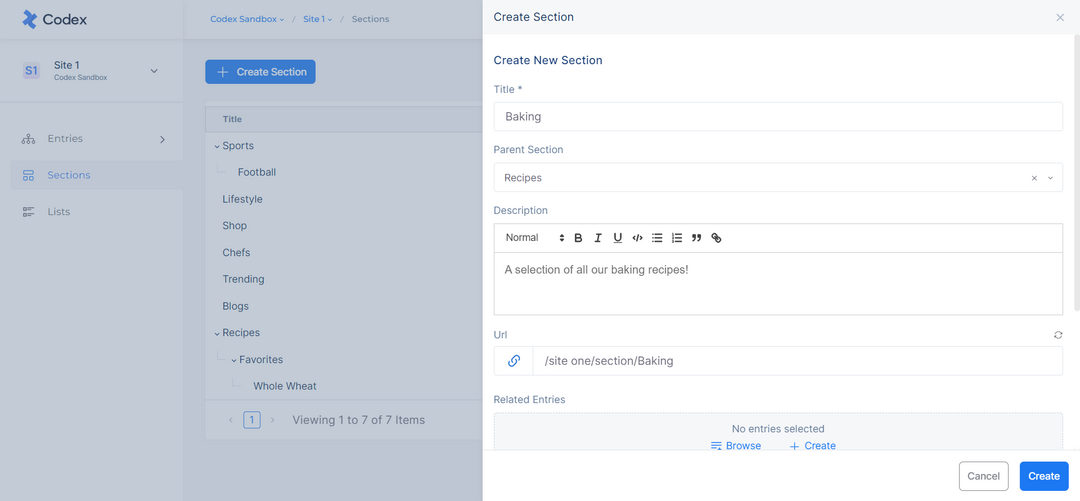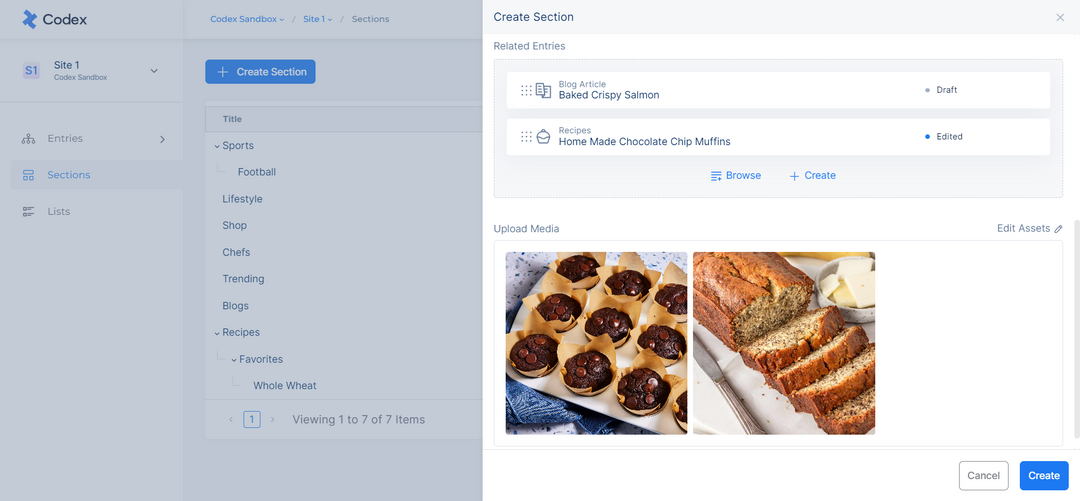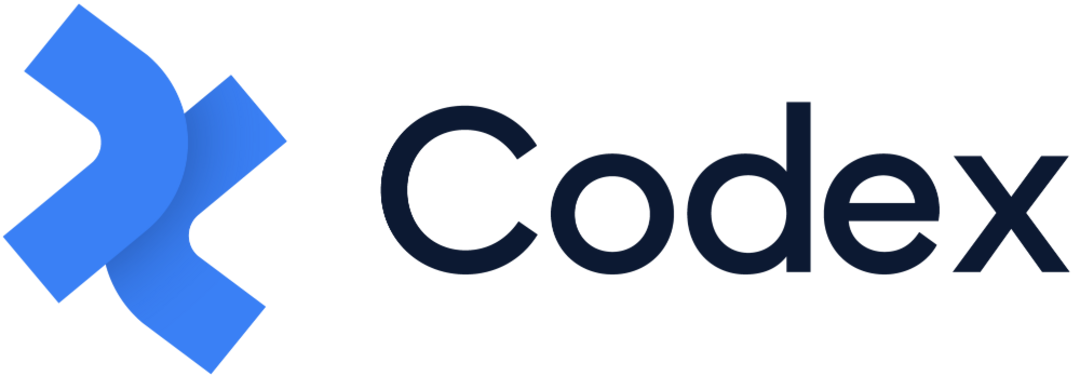Sections
In Codex, sections serve as a site-level component. They are used for creating categories and sub-categories within a given site and can be added to entries within the site.
The hierarchical structure of the sections allows for the creation of sub-sections within a main section, for example as a "Sports" section with a sub-section for "Football". All of the created sections can be added in the Content Editor through the Section Field.
To access sections at the site-level, follow these steps:
Navigate to the desired site in your organization.
In the left side menu, click on "Sections".
This will direct you to a page displaying a list of all sections and sub-sections that have been created on the site.
The sections will be listed first, with the option to expand and view sub-sections as nested lists. The page also includes information such as:
Title of the section.
Parent section for sub-sections.
Quick actions for editing and deleting sections and sub-sections.
View Entries button, which is displayed upon hovering the mouse over a section or sub-section, navigates to the Entries Listing pre-filtered for the corresponding section.
Located at the top-right of the page, you can use the search bar to quickly locate specific sections or sub-sections. Additionally, the top-left of the page includes a button to create a new section.
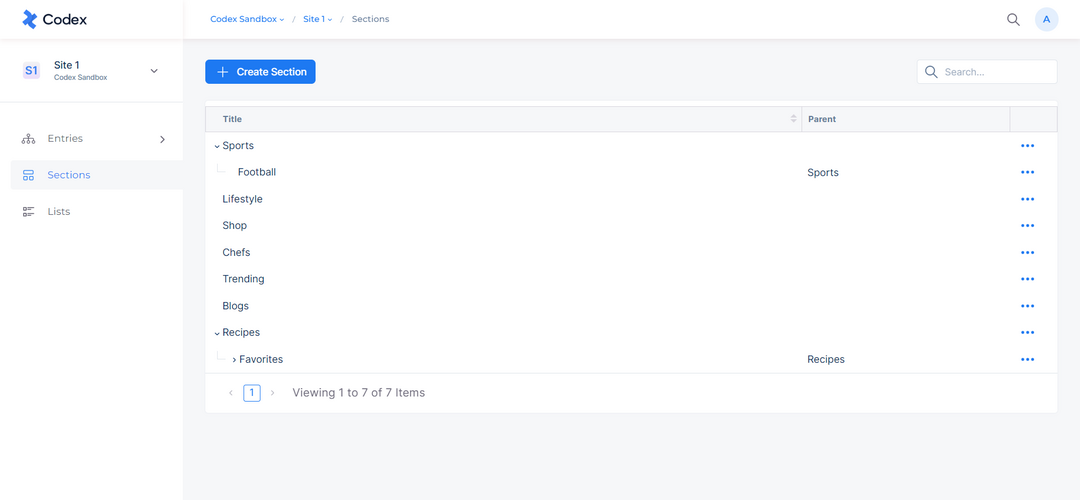
Sections Listing Dashboard
Creating a New Section
To create a new section or subsection, follow these steps:
Navigate to the site where you want to create the new section or sub-section.
In the left side meu, click on “Sections”.
Click the “Create Section” button located at the top-left of the page.
A new modal will be opened, requiring you to enter the following metadata for the new section or sub-section:
Title (required field)
Parent (required for sub-sections)
Description (optional field for additional information about the section)
URL (field for generating a default URL for the section). The default URL can be updated manually if desired.
Related Entries (optional reference field for linking existing entries within the site that are related to the section or sub-section)
Upload Media (optional field for adding images to the section)
After filling out all the required fields, click the “Create” button at the bottom of the modal.
The created sections will be available to be added in the Section Field of the respective entries.