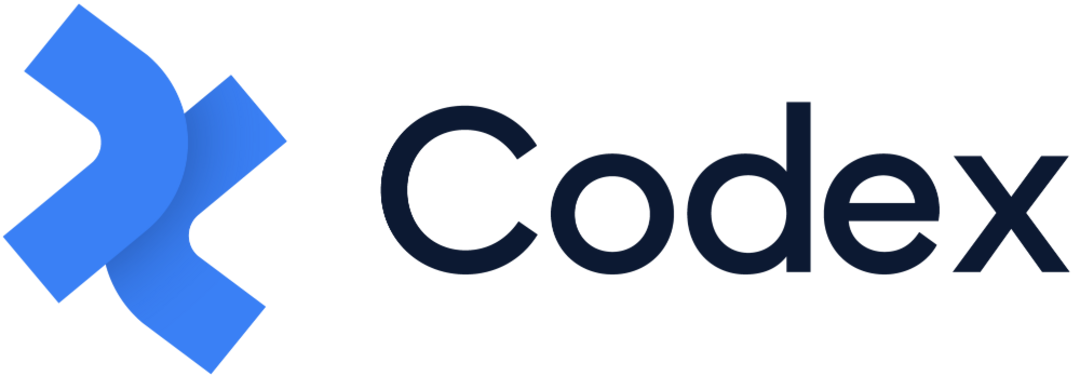Rich Content Field
The Rich Content Field represents the main field that can be created in Model Builder, allowing the inclusion of rich and dynamic content in Entries.
The Rich Content field contains blocks of values or types, some of which are the same as other fields mentioned earlier but with more specific functionalities. For example, Media Content can be added as a specific field or as a block inside the Rich Content field. Using the rich content field, users can create the body of a blog article where they can add different blocks depending on their content, such as Heading, Paragraph, Bullet or Ordered List, Factbox, Blockquote, Embeds, Media, References, and many others.
The following section explains the configuration of the Rich Content field in the Model Builder and its usage in an entry, depending on these configurations.
Rich Content Field in Model Builder
When adding the Rich Content field in the Model Builder, you can configure its settings in the right sidebar. The field information that needs to be filled in includes:
Field name: This is the name of the field that will be displayed in entries and other relevant areas.
Alias: A required and unique identifier for the field, which cannot be modified once the field is saved.
Description: An optional field that allows you to describe the purpose or use case of the Rich Content field.
Once you have filled in the necessary field information in the configuration sidebar, you can click the "Create" button at the bottom, and the Rich Content field will be successfully added to the model editor.
We recommend adding the Rich Content field on a full width column.
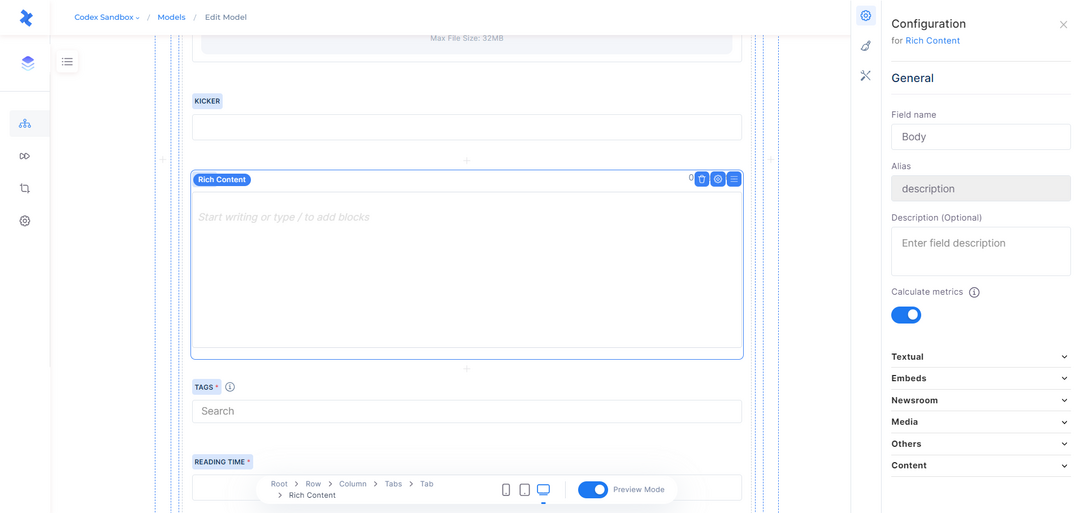
Rich Content Field in Model Builder
Rich Content Field Configuration
By selecting the Rich Content field in the model editor, you have access to several quick actions. These actions enable you to delete the field, open the configuration sidebar, and adjust the field's position within the model.
The Configuration sidebar consists of four tabs: General, Appearance, Validations, and other Configuration. These tabs provide various settings and options for customizing the behavior and appearance of the Rich Content field.
General tab
The General tab in the configuration of the Rich Content field contains essential field information, including Field name, Alias, Description, Calculate metrics option, and Toolbar, Blocks, and Content customization.
The Calculate metrics option is represented by a switch toggle, which determines whether you want the words, characters, sentences, and media files added in this field to be calculated and displayed in the Metrics section on the right sidebar of the entry.
Toolbar, Blocks and Content customization allow you to enable or disable specific toolbar options and blocks, and choose which models the entries are created from to be referenced in the corresponding Rich Content field. This section groups the available blocks into categories such as Toolbar, Textual, Embeds, Newsroom, Media, Content, and Other. You can simply deselect any blocks that you do not want your editors to use in their entries.
Note that while Field name, Description, Calculate metrics option, and Toolbar, Blocks and Content customization can be modified even after saving the field, the Alias cannot be modified once the field has been saved in the model builder.
Appearance tab
The Appearance tab in the configuration of the Rich Content field focuses on how the field will be displayed in the entries created by the model. For this field, there is only one available option: "Editor" which is selected by default.
The Appearance tab also includes the Help Text field. This field can be used to display a tooltip or inline text in the entry based on the selection, providing users with additional guidance and understanding of how to use the text field effectively.
Furthermore, the Appearance tab offers the option to show character counting in the entry. When enabled, this option will display the number of characters in the Rich Content field, allowing users to keep track of the text length as they type or edit content.
Validations tab
In the Validations tab, you have the ability to apply constraints to the Rich Content field. These constraints enforce specific requirements on the field's input, ensuring that the entry cannot be published unless the Rich Content field adheres to these restrictions. The available options for validation include:
Read-only: This option allows you to make the field read-only for users.
Additionally, you can set a condition that makes this field read-only depending on the value of another field. After enabling this option, you can continue to fill in the fields as follows:
Field: Opens a dropdown menu listing all the text fields of the current model.
Operator: Opens a dropdown menu with operators such as contains, does not contain, equals, does not equal, exists, and does not exist.
Value: Enter the desired value.
Other Configuration
This tab includes additional configuration options for the Rich Content field, such as:
Enable field in search: When enabled, this option allows the selected rich content field to be searchable in the entries listing for the corresponding model.
Rich Content Field in Entry Editor
The Rich Content field in the entry will be displayed and can be used based on the configuration in the model. Let's explore some appearances and use cases of the Rich Content field in the entry editor.
Metrics: If the "Calculate metrics" option is selected in the model, the added words, characters, sentences, and media files will be calculated for the respective field, and the metrics will be displayed in the entry.
Formatting options: The formatting options displayed in the toolbar of the Rich Content field will depend on the model's configuration. The enabled formatting options in the model's configuration will be shown in the toolbar of the Rich Content field, while the disabled options will not be displayed.
Available blocks: The ability to use blocks within the Rich Content field will depend on the model's configuration. The enabled blocks in the model's configuration will be shown when working with content in the Rich Content field, while the disabled blocks will not be displayed.
Available content: The ability to add or reference entries within the Rich Content field will depend on the model's configuration. The enabled content in the model's configuration will be shown when working in the Rich Content field, while the disabled content will not be displayed.
Help Text Tooltip: If help text is added to the rich content field in the model's configuration and its display is set to "Tooltip", it will be displayed as a tooltip near the field's title in the entry editor, providing additional guidance.
Help Text Inline: If help text is added to the rich content field in the model's configuration and its display is set to "Inline text", it will be displayed as inline text near the field's title in the entry editor, providing additional guidance.
Show character count: If this option is enabled in the model, the number of characters will be displayed at the top of the Rich Content field in the entry editor.
Read-only: If the Read-only option is enabled in the model, the user can view this field as read-only.
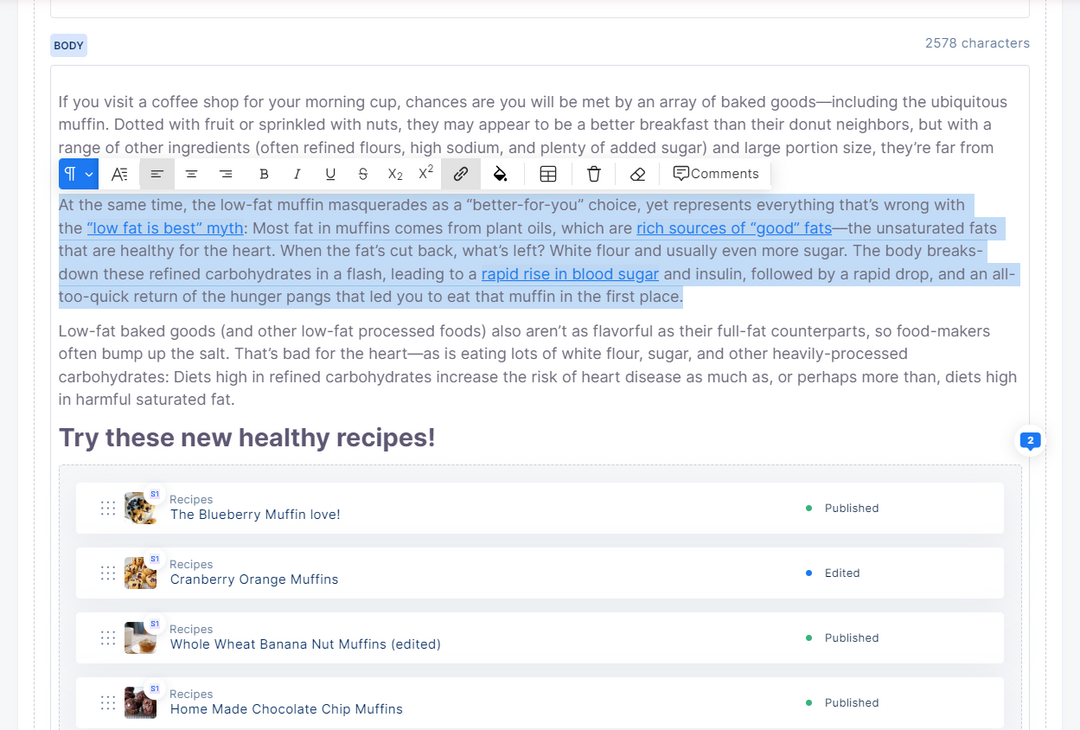
Rich Content Field in Entry Editor