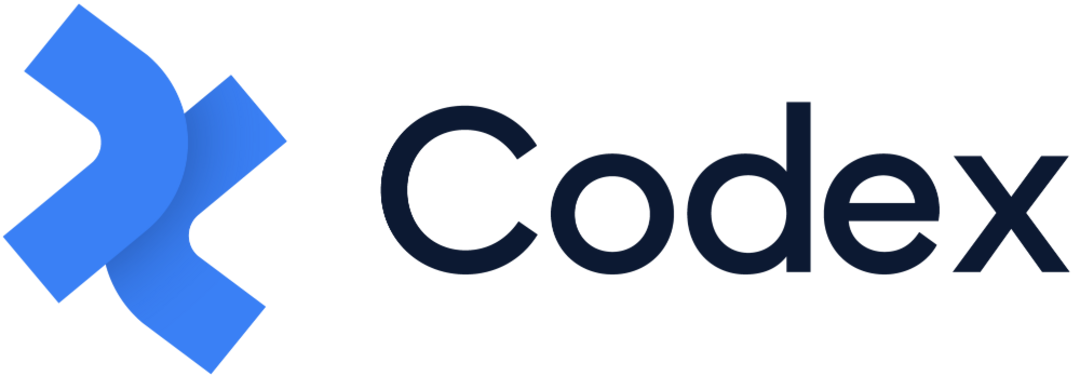Release 43
A representation of new additional features and improvements that have been released in Codex.
Gjirafa / Codex
New Features
1. Entries Creation with Pre-filled Fields
A new feature has been implemented in Codex, allowing users to create entries with pre-filled fields based on the applied filters in the Entries Listing. After filtering entries based on a model and other filters related to the model’s fields, users can quickly create an entry from that model. The applied filters will be automatically pre-filled in the specific fields, streamlining the process and saving users time. Now, users don't need to manually fill the fields; they can filter the entries first and then create an entry with pre-filled fields tailored to their requirements and needs.
2. Take Over an Entry Functionality
A new functionality has been introduced to the Lock feature of an entry for users. Now, users, based on their permissions, can take over a locked entry from another user. This enhancement allows specific users to unlock desired entries, enabling them to view or update the entries according to their unique requirements. This feature simplifies the process, ensuring efficient management of locked entries within the system.
3. Adding Shapes and Colors to Images
An addition has been made to the Photo Editing Tool in the Asset Management Hub, offering users the capability to incorporate various shapes and colors onto their images. This empowering feature allows users to strategically hide specific portions of images, aligning with their unique requirements and preferences.
4. Asset Version History Saving
In addition to the entry version history, a similar feature has been introduced for assets within the Asset Management Hub. Now, every change made to the metadata of assets and saved will create a new version record. Users can rename these versions, compare them to the current one, and restore them if necessary. This functionality assists editors in identifying changes that may need restoration and allows for comparison to avoid unintended modifications.
5. Premium Text Highlighting in Rich Content Field
A valuable enhancement has been introduced to the options for textual content types within the Rich Content Field. Users can now designate a specific word or phrase within this field as "Premium", and it will be highlighted with a distinct color, making it easily distinguishable to users. Additionally, this text is marked as premium, indicating its special status. This highlighted text can be utilized in front-end applications for diverse purposes, particularly as premium content requiring specific criteria for viewing.
General Improvements
1. Filtering Empty and Non-Empty Fields
New options have been integrated into the System filters and Model’s fields within the Entries Listing. Users can now utilize the “Is Empty” and “Is Not Empty” filtering choices to efficiently locate entries based on empty or non-empty fields. This functionality simplifies the process, enabling users to effortlessly find entries with specific fields that are either empty or not.
2. Ability to Discard Changes after Applying Filters
A significant enhancement has been implemented in the filters and customization options of the Entries Listing. Users can now leverage the "Discard Changes" button after applying different filters and customizations to entries. This feature enables users to revert back to the default view of the Entries. Furthermore, users also have the option to discard changes made to filters applied on Content Views, restoring the initially saved filters for that View.
3. Possibility to Drag and Drop images into Media Field
An improvement has been introduced to the Media Field in entries, providing users with the ability to drag and drop images directly from their desktops. This feature allows users to quickly select images from their desktop and seamlessly drop them into the desired Media Field of their entry. The drag-and-dropped images are instantly uploaded to the Asset Management Hub, eliminating the need for users to navigate to the Asset Management Hub separately to upload images and then add them to the entry.
4. Improved Error Messages in Codex
Significant enhancements have been implemented concerning error messages displayed across all pages within Codex. Users will now receive specific messages informing them if they lack the necessary permissions to access a page or entity in Codex, or if an entity has been deleted. These detailed error messages enable users to precisely identify the reason for being unable to access a particular page or entity within Codex, enhancing user experience.
5. Saving Number of Entries View
The number of entries displayed in the Entries Listing is now saved in Local Storage. Each user can set their preferred number of entries, and after navigating to other pages and entities within Codex, the last view of entries will be retained for individual users.
6. Preview and View Entry Buttons Highlighted
An enhancement has been implemented for the Preview and View Entry buttons, located in the entry editor's side panel. These buttons are now highlighted with distinct colors; the Preview Entry button is displayed in blue, and the View Entry button is highlighted in green. This visual distinction makes it easier for users to recognize and quickly click on the buttons as required.
7. Active Fields Highlighted in Entry Editor
New enhancements have been made to the Entry Editor, specifically involving the highlighting of active fields where the cursor is located. In addition to the Text field, Number field, and URL field, this feature now extends to other fields like Rich Content Field, Rich Text Field, Tags field, and Date and Time field. This improvement ensures that users can easily identify the active field and track their cursor’s position. When scrolling through the entry editor, users can quickly discern their current working area.
Bug Fixes
"View permissions" are now checked automatically when selecting "Manage permissions" - Resolved the issue where "View permissions" for all entities in Codex wasn't being automatically selected when choosing "Manage permissions".
The “Show only differences" option wasn't functioning correctly while comparing two versions of an entry - Fixed the issue where clicking on "Show only differences" when comparing two entry versions displayed fields that didn't have differences.
Creation of duplicate tags during tag merging - Addressed the issue where merging certain tags could create tags with identical names within the same hierarchy.