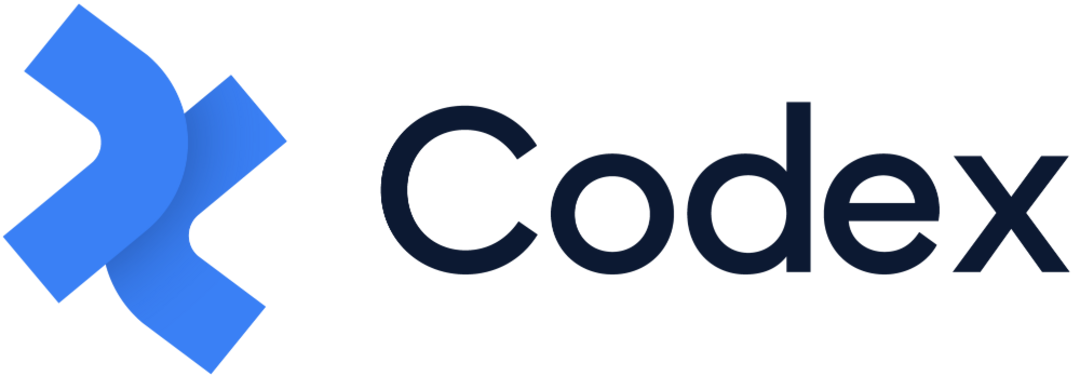Authors Field
The Authors Field represents a field that can be created in Model Builder, allowing the inclusion of author's name who have created or edited the content in Entries.
For instance, you can use this field to include the name of the main author of an article. The following section explains the configuration of the Authors field in the model builder and its usage in an entry, depending on these configurations.
Authors Field in Model Builder
When adding the Authors field in the model builder, you can configure its settings in the right sidebar. The field information that needs to be filled in includes:
Field name: This is the name of the field that will be displayed in entries and other relevant areas.
Alias: A required and unique identifier for the field, which cannot be modified once the field is saved.
Description: An optional field that allows you to describe the purpose or use case of the Authors field.
Display: This specifies the number of the authors that can be added in the field. You can choose between "Single Author" (which allows users to add only one author) or "Multiple Authors" (which allows users to add more than one author). Once saved, this option cannot be changed for the field.
Once you have filled in the necessary field information in the configuration sidebar, you can click the "Create" button at the bottom, and the Authors field will be successfully added to the model editor.
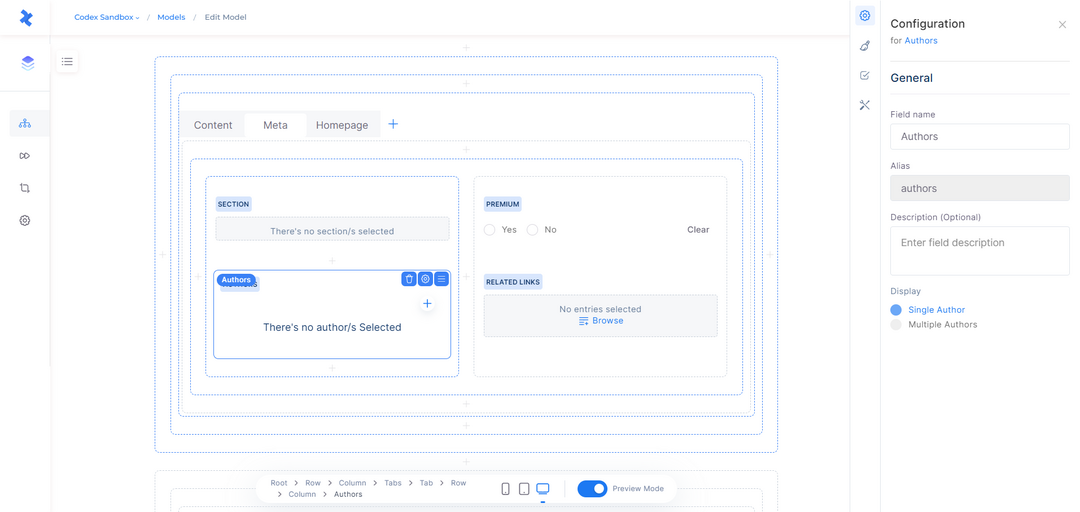
Authors Field in Model Builder
Authors Field Configuration
By selecting the Authors field in the model editor, you have access to several quick actions. These actions enable you to delete the field, open the configuration sidebar, and adjust the field's position within the model.
The Configuration sidebar consists of four tabs: General, Appearance, Validations, and other Configuration. These tabs provide various settings and options for customizing the behavior and appearance of the Authors field.
General tab
The General tab in the configuration of the Authors field contains essential field information, including Field name, Alias, Description, and Display settings.
Note that while Field name and Description can be modified even after saving the field, the Alias and Display settings cannot be modified once the field has been saved in the model builder. These settings are fixed and cannot be changed once the field is created.
Appearance tab
The Appearance tab in the configuration of the Authors field focuses on how the field will be displayed in the entries created by the model. For this field, there is only one available option: "Author" which is selected by default.
The Appearance tab also includes the Help Text field. This field can be used to display a tooltip in the entry, providing users with additional guidance and understanding of how to use the Authors field effectively.
Validations tab
In the Validations tab, you have the ability to apply constraints to the Authors field. These constraints enforce specific requirements on the field's input, ensuring that the entry cannot be published unless the Authors field adheres to these restrictions. The available options for validation include:
Required field: If you select this option, the Authors field must be filled when creating an entry. It becomes mandatory to input a value in the Authors field before the entry can be published.
In addition to this option, you can enable a condition that makes this field required depending on the value of another text field. After enabling this option, you can continue to fill in the fields as follows:
Field: Opens a dropdown menu listing all the text fields of the current model.
Operator: Opens a dropdown menu with operators such as contains, does not contain, equals, does not equal, exists, and does not exist.
Value: Enter the desired value.
Read-only: This option allows you to make the field read-only for users.
Additionally, you can set a condition that makes this field read-only depending on the value of another field. After enabling this option, you can continue to fill in the fields as follows:
Field: Opens a dropdown menu listing all the text fields of the current model.
Operator: Opens a dropdown menu with operators such as contains, does not contain, equals, does not equal, exists, and does not exist.
Value: Enter the desired value.
Limit Number of Authors: This option allows you to limit the number of authors that users can input into the Authors field. Users will only be able to add authors within this specified range. The available options are:
Between: With this option, you can set both a minimum and a maximum value. Users will be restricted to input authors that fall between these two values.
At least: This option sets a minimum value, and users must input an author that is equal to or greater than the specified minimum.
No more than: With this option, you can define a maximum value, and users must input an author that is equal to or less than the specified maximum.
Note that the "Limit Number of Authors" validation will be available only when the Authors field is specified as "Multiple Authors" under the Display section. This configuration allows users to add more than one author to the field.
By leveraging the Validations tab, you can ensure that the Authors field in your model enforces specific constraints, maintaining data integrity and consistency in your entries.
Other Configuration
This tab includes additional configuration options for the Authors field, such as:
Enable field in filter: When enabled, this option allows the selected authors field to be available for filtering in the entries listing for the corresponding model.
Authors Field in Entry Editor
The Authors field in the entry will be displayed and can be used based on the configuration in the model. Let's explore some appearances and use cases of the Authors field in the entry editor.
Single Author: If the Display is set to "Single Author" in the model, the user can only add one author in the Authors field in the entry editor.
Multiple Authors: If the Display is set to "Multiple Authors" in the model, the user can add more than one author in the Authors field in the entry editor.
Help Text Tooltip: If help text is added to the authors field in the model's configuration and its display is set to "Tooltip", it will be displayed as a tooltip near the field's title in the entry editor, providing additional guidance.
Help Text Inline: If help text is added to the authors field in the model's configuration and its display is set to "Inline text", it will be displayed as inline text near the field's title in the entry editor, providing additional guidance.
Number of Authors: If a specific number of authors is required for the authors field, the user cannot publish the entry if the number of authors added does not fall within the specified range. A red warning error will be displayed under the field, depending on the template configuration in the model.
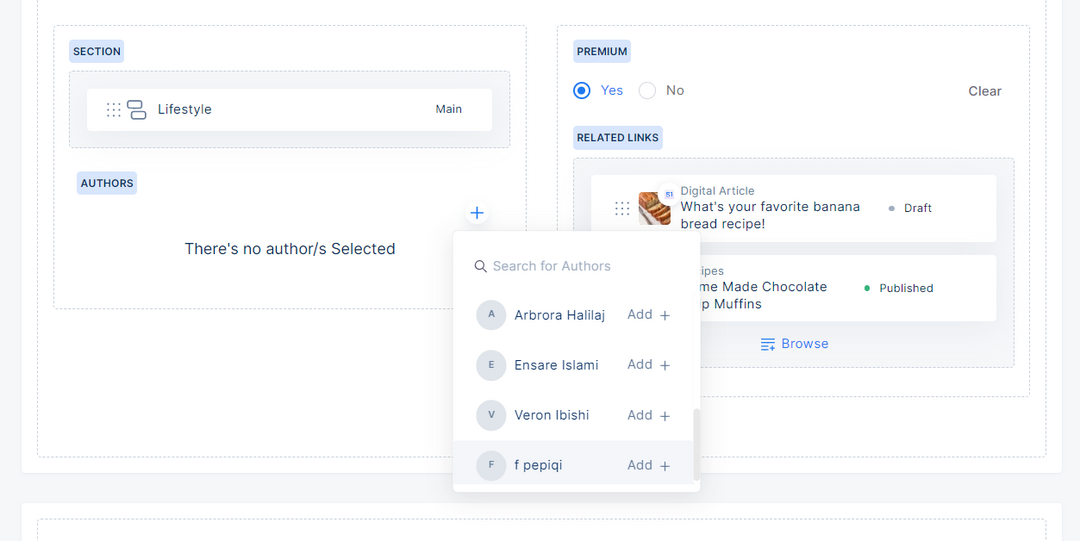
Authors Field in Entry Editor